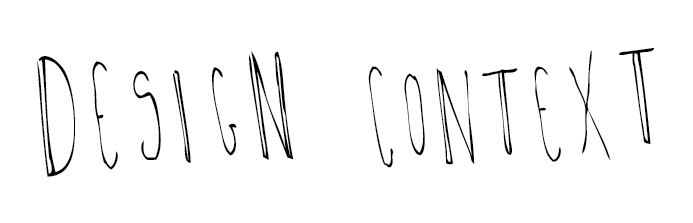Some nice visuals from the book 'Information is Beautiful' by David McCandless. There is a good range of infographics in this book, definitely a good starting point for looking at my own infographics.
Monday 31 October 2011
Friday 28 October 2011
Mapping Istanbul
This is a lovely publication of infographics, called Mapping Istanbul, its so well designed and put together. Its also good to come across a publication of infographics as making a publication is one of my possible outcomes for my Good is.. brief so its interesting to see how it can work. If I can produce a book like this I would be great!
Map of the Known Universe
Spencer Charles has designed this great map of the know universe, showcasing infographics and wayfinding in one design. My Good could also be represented with wayfinding as it looks at different locations, which is something else I can think of looking at. Its such a well designed piece of work I'd like to get me one of these!
Creative Review/New York magazine: data done right
This is an article from Creative Review that looks at some of the infographics that have appeared in the New York Magazine, in the article its claimed 'the role of infographics has been increasingly questioned: many are beautiful but are they also meaningless? The infographics in New York are sometimes the former, but never the latter.'
Whats good about the infographics in the New York Magazine is that they are designed really well, they are not to complex, they relate and are relevant to the news stories and they are great to look at.
Andrew Janik
Here are some infographics designed by Andrew Janik, I like how the information is represented with illustrations not just shapes and lines and numbers that I can't understand. Its the type of infographics I want to look to design.
Ivan Cash
'Data visualization is a popular new way of sharing research. Here is a look at some of the visual devices, informational elements, and general trends found in the modern day infographic.'
Ivan Cash has made an infographic of infographics, the bottom image is what he based his research on to create his infographics. This gives me a good insight into what are the common factors used in infographics, what works and what doesn't.
Lauren Manning
Lauren Manning spent two years documenting all the food she consumed over two years and then visually represented it in over 40 different ways. This is really good for my research on infographics because it gives lots of different ways and possibilities information can be presented.
'It’s like comparing apples to oranges.” This phrase is the best way to describe the current state of data visualizations. For the designer, its easy to find good visualizations and bad ones, but how to apply the successful elements of particular designs to one’s own data set starts to get a little more complicated. Data sets vary tremendously, so one man’s brilliant solution can be another’s complete failure. Instead of seeing many excellent visualizations of all different data sets, what if you could see tons of visualizations of the same data set? What new comparisons, knowledge and structure might be developed from this? How can this become a tool for the new data visualizer?'
Always With Honor-Infographics
Always with Honor is a collective made up of Elisa, Tyler (and Zoe the dog), I love their work, its definitely like work I aspire to produce one day. For the what is good project I am looking at their infographics, I want to produce a set of infographics for this brief and I am taking inspiration from these guys. They make their infographics exciting and visually fun and enjoying to look at whilst still being clear and getting the information across.
Monday 17 October 2011
Top Ten Manual-No. 7 File Format
TIFF (Tagged Image File Format)
TIFF is an industry standard designed for the handling of raster or bitmapped images. It can save black-and-white (1-bit), grayscale, index color (256 color), RGB, LAB, and CMYK images. It supports 8 bits/channel and 16 bits/channel files, and various forms of compression. Saving in TIFF means that you can save or embed an ICC color space profile in the file, making it the format of choice in a colormanaged workflow. In other words, just about any application that can read bitmapped art will open TIFF files. The attractive aspect of TIFF files is that once placed in a program, you can edit, scale, and manipulate all aspects of the artwork!
TIFF is an industry standard designed for the handling of raster or bitmapped images. It can save black-and-white (1-bit), grayscale, index color (256 color), RGB, LAB, and CMYK images. It supports 8 bits/channel and 16 bits/channel files, and various forms of compression. Saving in TIFF means that you can save or embed an ICC color space profile in the file, making it the format of choice in a colormanaged workflow. In other words, just about any application that can read bitmapped art will open TIFF files. The attractive aspect of TIFF files is that once placed in a program, you can edit, scale, and manipulate all aspects of the artwork!
A CMYK TIFF file will often print faster than
another format because of the way the image data is
sent to the printer. TIFFs offer a variety of file compression
options, including the excellent “lossless”
(nondegrading to image quality) LZW compression.
Photoshop users can also compress files using lossless
ZIP compression, and for higher compression rates
and more compact file sizes they can choose “lossy”
(degrading to image quality) JPEG compression.
In Photoshop CS, the TIFF format will save
layers, adjustment layers, and spot colors, though
at present these files can be read by very few applications. If you encounter a problem opening a
Photoshop TIFF file in a layout program, you’ll
need to reopen the file in Photoshop. Choose Save
As from the File Menu, check Save: As a Copy, then
uncheck any checked boxes pertaining to Alpha
Channels, Layers, Annotations, and Spot Colors.
Choose TIFF and click Save.
EPS (Encapsulated PostScript)
EPS is a format that encapsulates or wraps all artwork (vector and bitmapped) in PostScript code; it includes a low-resolution preview of the artwork for display purposes. This format was designed to create files that could be placed in page layout applications, then left alone. EPS files are to be printed to a PostScript printer or RIP (Raster Image Processor). You can expect poor-quality EPS image output from low-cost inkjet printers.
EPS is a format that encapsulates or wraps all artwork (vector and bitmapped) in PostScript code; it includes a low-resolution preview of the artwork for display purposes. This format was designed to create files that could be placed in page layout applications, then left alone. EPS files are to be printed to a PostScript printer or RIP (Raster Image Processor). You can expect poor-quality EPS image output from low-cost inkjet printers.
When you place an EPS file in an application,
it’s protected from any major changes to its
structure: You’re able to scale the artwork, but you
cannot down-sample the resolution, change the type
or colors in the art, or even crop correctly. To make
these changes, you’ll need to return to the originating
application (such as Photoshop or Illustrator). Or
you can save the file as a TIFF instead.
The low-res preview displays the artwork onscreen;
it’s used when printing to a non-PostScript
printer. You can choose between several previews,
from a very coarse 1-bit (black-and-white) preview to
an 8-bit TIFF preview. Using Photoshop on a Mac,
you can choose a JPEG preview, which creates a richcolored,
smooth preview and a smaller file size, too.
The EPS format offers lossy compression in
applications like Photoshop, which can result in
small file sizes. If you use spot colors, you can choose
a special flavor of EPS called the DCS (Desktop
Color Separation) format. Available in Photoshop, it
saves a file containing spot colors for accurate printing
from layout applications such as InDesign and
QuarkXPress. The EPS format also allows you to save
special halftone screens, useful for printing duotone
files. See Tip #2.
PDF (Portable Document Format)
The PDF is useful for saving artwork featuring precise layout and a significant amount of formatted text. Over the years, PDF has grown in stature from its humble origins as a “precise file exchange” format to a mainstay in the fields of prepress and electronic learning. One benefit: PDF allows you to embed fonts in a document, so type and layout both preview and print consistently wherever the file travels.
The PDF is useful for saving artwork featuring precise layout and a significant amount of formatted text. Over the years, PDF has grown in stature from its humble origins as a “precise file exchange” format to a mainstay in the fields of prepress and electronic learning. One benefit: PDF allows you to embed fonts in a document, so type and layout both preview and print consistently wherever the file travels.
PDF files are generally small in size, because of
the JPEG (lossy) compression. This makes them ideal
for e-mailing and web publishing. PDF supports
embedded ICC profiles and can display colors in the
document in a consistent fashion even at a remote
site on a calibrated, profiled monitor. This makes it
ideal for sending proofs to clients. See Tip #3 on how
to make PDF proofs that will dazzle your clients!
PDF documents will save layers in your artwork,
making it easy to return to applications such
as Photoshop and Illustrator to edit the artwork. The
neat thing about this is that the JPEG compression
degrades the PDF, but not the layered art—so you
can resave as PDF with JPEG compression, with
little loss to image quality. Some security measures
such as password protection and disabled printing
can be built into a PDF file, making it a good choice
for saving portfolio and client review art.
Top Ten Manual-No.6 Stock
Opacity- Opacity refers to how much you can see through the
paper. If printing a magazine or book with a lot of text, you will want
to choose paper with a high level of opacity. Otherwise, the reader may
be bothered by printed material showing through from the other side of
the page.
Thickness
-
This refers to how thick a page is. But don’t be
fooled. Sometimes, paper that doesn't weigh very much can still be very
thick. Books and magazines printed on thick pages appear to have more
pages than they actually do. Postcards are a good example of a print job
that requires thick paper. Keep in mind that thicker paper is more
expensive.
Brightness-
This is how much light is reflected off the paper.
Coated stocks reflect much more light than uncoated stocks do. Though
some brightness is preferable, be sure to choose a paper option that
will not reflect too much light and thus prevent the reader from seeing
what's on the page.
Strength-
This refers to is the durability of the paper. The paper
bags at the grocery store are very strong as they need to be able to
hold a full load of items without tearing. Most professional print jobs
don’t require very strong paper.
Gloss Text
Standard glossy paper stock, about as thick as a light magazine cover. The shiny finish provides an excellent opaque base for rich process color printing. This is our most popular stock for Brochure printing, Catalog Inserts, Flyers, Posters, etc.100# Gloss Text
Similar to the 80# gloss text, but 25% thicker and heavier, for a more substantial feeling piece. Standard Uses: Brochures, Information Sheets, Self-mailers, Posters, Door Hangers, etc.80# Dull/matte text
This stock is finely coated with a non-gloss finish. It provides an excellent opaque base for easy to read, crisp typography. Standard Uses: Brochures, Newsletters, Catalog Inserts, and Flyers, etc.100# Dull/Matte Text
Thicker and heavier than our 80# Dull/Matte text for a more substantial feeling piece. Provides a non-glossy, opaque base for detailed, crisp printing.80# Dull/Matte Cover
Our dull/matte cover is a thick 9 pt cover stock with a smooth, non-shiny coating. It is well suited for detailed, crisp printing without sacrificing the ability to easily write on the paper. Often selected with the 80# dull/matte text option for inside your catalog or calendar piece.80# Gloss Cover
As a "cover" stock, this paper is stiff, about like a postcard or baseball card. This stock is coated with a glossy finish, making photographs and other images look beautiful. Standard uses: durable, heavy-weight Brochures, Catalog Covers, Product Spec Sheets.100# Uncoated Cover
An option for business cards, rack cards and bookmarks. This bright white smooth #1 grade cover stock is 14 pt in thickness and matches the 70# text-weight stock we use for letterhead and envelopes.120# Gloss Cover
We offer this high-quality, thick 14 pt stock on all of our card products. The glossy, coated finish makes photographs and other images look beautiful. We include aqueous coating to your four color sides for added protection and shine.120# Gloss Cover PC55 (Recycled)
Same features as our 120# Gloss Cover with 55% post-consumer recycled content.
120# Dull/Matte Cover
Our dull/matte cover is a thick 14 pt cover stock with a smooth, non-shiny coating. It is well suited for detailed, crisp printing without sacrificing the ability to easily write on the paper. An excellent choice for Business Cards, Postcards, Note Cards and Greeting Cards.120# Dull/Matte Cover PC55 (Recycled)
Same features as our 120# Dull/Matte Cover with 55% post-consumer recycled content.
70# Uncoated Text
We exclusively offer 70# Lustre for stationery, envelopes and newsletters. This ultra-premium uncoated (non-glossy) white stock is guaranteed safe for desktop laser printing. Many common stationery stocks are not optimized for 4-color printing, so we have selected this for best results. Feels thick and substantial in your hands, and is the best uncoated paper stock available for full-color printing.24# Uncoated and 28# Uncoated
This is a standard stock commonly used for envelopes, also called White Wove. The 28# is thicker and heavier than the 24#.Aqueous Coating
We include this clear water-based coating at no extra charge when you select a paper with gloss finish. Aqueous provides a high-gloss surface that deters dirt, fingerprints and scuffmarks. It protects pieces such as postcards and brochures as they go through the mail and business cards as they ride around in people's pockets.UV Coating
UV coating is a highly protective, ultra-shiny gloss coating that we apply over aqueous coating and then cure on a special machine using ultraviolet light. The solvent-free UV coating provides an extremely hard finish that's chemical and abrasion resistant. It makes details really pop! On deep colors, it results in a stunning, almost wet appearance. Perfect when you want an environmentally-friendly and durable piece with a richer, high-end look and feel. NOTE: UV Coating cannot be used on the addressed side of mailed pieces.Top Ten Manual-No 5 Pantone
The
accuracy of color is critical in design. Because what you see on your
monitor is never what will appear on a printed sheet, designers need a
standardized color key.
It can be very frustrating to see the logo
you worked hard to create look deep blue on the client's letterhead,
blue-greenish on his business card, and light blue on his very expensive
envelopes.
A way to prevent this is by using a standardized color
matching system, such as the Pantone Matching System. Though Pantona is
not the only color standardization system, it is the most widely used
and the one that most printers understand. Aside from being able to have
consistency, Pantona Colors allow you to use colors that cannot be
mixed in CMYK.
C = coated U = uncoated M = matte
Pantone is avalible in all adobe software, so you can communicate with printers and make sure they have the right Pantone referance number so your work gets printed in the right colours.
Subscribe to:
Posts (Atom)